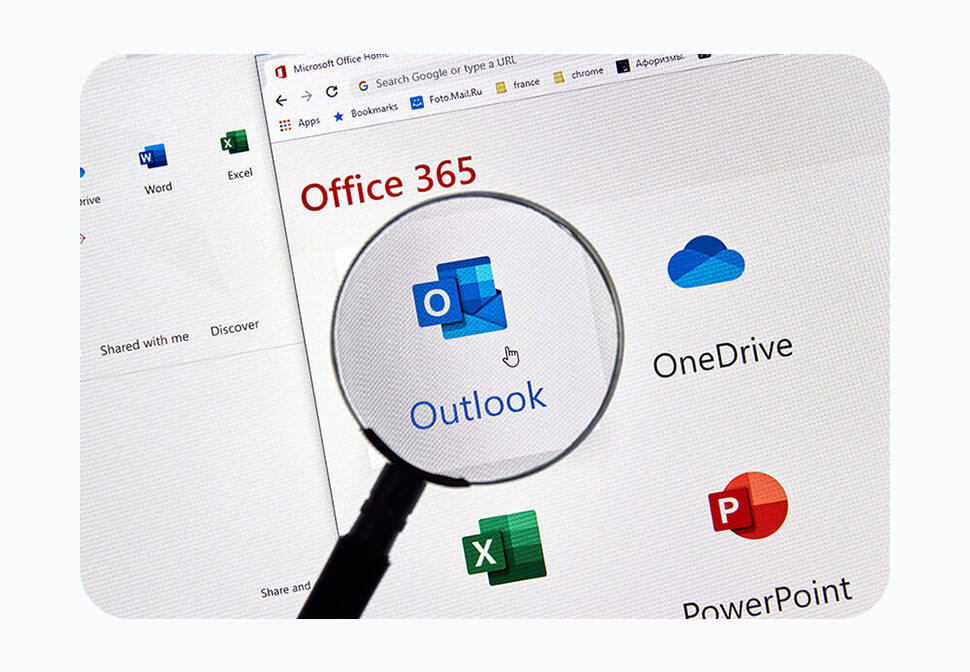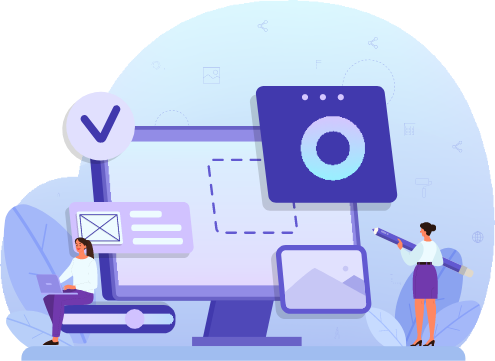Imagine you’re working on your PC, and bam, a Windows update pops up. Instead of brushing it off, you decide to play it safe because, hey, you want your device to stay secure. But here’s the twist: that seemingly legit update you install? Boom! Ransomware hijacks your system.
That’s the nightmare of a new cybersecurity threat we’re talking about. Cyber crooks are always cooking up fresh ways to sneak into systems, encrypting your data and leaving you in a tight spot. Once ransomware takes over, your PC is basically useless. You’re stuck either coughing up cash or getting someone to kick that malware out, plus reinstalling a backup (if you’ve got one… if you don’t, please call!!).
Enter the latest troublemaker, the “Big Head” ransomware. It takes the sneakiness up a notch by posing as a Windows update. In this rundown, we’re diving into the nitty-gritty of Big Head ransomware, exposing its crafty moves, and dropping some knowledge on how you can shield yourself from falling prey to these attacks.
The Moves of Big Head Ransomware
Ransomware attacks are infamous for locking up files until you pay up. Big Head ransomware cranks it up a level by pretending to be a Windows update. You get hit with a super convincing fake Windows update alert, tricking you into thinking your computer’s just getting a routine Windows update. It could pop up as a window or a notification – real slick.
But wait, there’s more deception. The ransomware throws in a forged Microsoft digital signature, making that fake update look even more legit. It’s like an extra layer of trickery, making it tougher for you to see through the scam. You unknowingly download and unleash the ransomware on your system, and bam, it goes on a file-encrypting spree. Next thing you know, you’re staring at a demand for ransom to get your files back.
By 2031, they’re saying a ransomware attack will begin every two seconds.
Protecting Yourself from Big Head Ransomware & Similar Nasties
As the world of cyber threats gets fancier, it’s important to step up your game to keep your data and systems safe. Here are some moves to dodge ransomware attacks like Big Head:
1. Keep Software and Systems Updated
Updating your computer is a solid security move, but it gets tricky with Big Head ransomware mimicking Windows updates. One slick move is to automate your Windows updates through your device or an IT provider (like us). That way, you up your chances of spotting a sneaky fake update that pops up out of nowhere.
2. Verify the Realness of Updates
Before you hit install on any software update, double-check it’s the real deal. Legit Windows updates come straight from Microsoft’s official website or through your IT service provider or Windows Update settings. Watch out for surprise update notifications, especially from sketchy sources or in random emails.
3. Backup Your Stuff Regularly
Back up your important files on the reg using an external storage device or a secure cloud backup service. If ransomware strikes, having backup copies is your lifeline. They let you restore your files without having to fork over a ransom.
4. Beef Up Your Security Software
Throw in some top-notch antivirus and anti-malware software on your computer. These bad boys can sniff out and block ransomware threats, keeping them from sneaking into your system.
5. Educate Yourself and the Team
Stay in the loop about the latest ransomware threats and tactics. Share the knowledge with your work buddies or fam, and chat about the risks of clicking on dodgy links or downloading stuff from unknown sources.
6. Tighten Up Email Security
Ransomware loves to spread through phishing emails. Beef up your email security game, and don’t be too quick to open email attachments or click on links, especially if they’re from unknown senders. Turning on SafeLinks in Microsoft is a great way to do this that requires minimal oversight.
7. Activate Firewall and Network Security
Flip the switch on your computer’s firewall and use network security solutions to keep unauthorised users out of your network and devices.
8. Kill Auto-Run on Drives
Set your computer to nix the auto-run function for external drives. It’s a slick move to stop ransomware from spreading through infected USB drives. A lot of larger organisations are ‘turning off’ access to USBs on work PCs. This means that it is just an extra step of security around technology.
9. Side-Eye Those Pop-Up Alerts
When random pop-up alerts ask you to download or install something, verify if they’re legit before making any moves.
10. Keep Tabs on Your System
Watch your computer like a hawk for any weird stuff. If you notice anything fishy – unexpected slowdowns, file changes, missing files, or your PC’s processor going wild when you’re not doing anything – call your IT provider immediately!
11. Have a Game Plan
In case ransomware crashes your party, have a game plan ready. Know how to disconnect from the network, report the incident to your IT team and hold off on paying that ransom if you can.
Need a Cybersecurity Checkup?
Don’t let mysterious threats attack your system. A cybersecurity checkup can shine a light on your system’s weak spots, a smart move to keep your network security on point. Give us a buzz today, and let’s chat about how we can help!